Working remotely can be both a blessing and a challenge. On one hand, you have the freedom to work from anywhere in the world, but on the other hand, staying organized and on top of your tasks can feel like a never-ending battle. Enter Trello, the ultimate tool for remote work organization. Whether you’re a freelancer, a remote team member, or a digital nomad, Trello can revolutionize the way you manage your projects and stay productive. With its intuitive interface and powerful features, Trello is a game-changer for remote workers looking to streamline their workflow and conquer the chaos. In this article, we’ll dive into the ins and outs of using Trello for remote work organization, helping you unlock its full potential and take your productivity to new heights. So, grab your virtual board and let’s get started on this organizational adventure!
Table of Contents
- Getting Started with Trello: A Remote Work Organization Tool
- Maximizing Productivity with Trello’s Boards and Lists
- Collaborating Effectively with Trello’s Cards and Labels
- Streamlining Communication with Trello’s Comments and Notifications
- Boosting Efficiency with Trello’s Power-Ups and Integrations
- Q&A
- Future Outlook

Getting Started with Trello: A Remote Work Organization Tool
Trello is a powerful tool that can revolutionize the way you organize your remote work. With its intuitive interface and versatile features, Trello helps you stay on top of your tasks, collaborate seamlessly with your team, and boost productivity.
To get started with Trello, follow these simple steps:
1. Sign up for a Trello account: Head over to the Trello website and create an account. It’s quick, easy, and free!
2. Create your first board: A board is like a virtual whiteboard where you can organize your tasks and projects. Give it a name that reflects its purpose, such as “Marketing Campaign” or “Product Development.”
3. Add lists and cards: Lists are the columns on your board, representing different stages or categories. For example, you can have lists like “To Do,” “In Progress,” and “Completed.” Within each list, you can create cards for individual tasks or projects. Cards can be moved between lists as they progress.
4. Customize your board: Trello offers a range of customization options to suit your preferences. You can add labels, due dates, attachments, and even assign tasks to specific team members. Experiment with different features to find what works best for you.
5. Collaborate with your team: Trello is designed for seamless collaboration. Invite your team members to join your board, assign tasks to them, and leave comments or feedback on cards. Everyone can stay in the loop and contribute to the project’s progress.
With Trello, you can say goodbye to scattered emails, messy spreadsheets, and disorganized to-do lists. Start using Trello today and experience the power of efficient remote work organization.
Maximizing Productivity with Trello’s Boards and Lists
Trello’s Boards and Lists are powerful tools that can revolutionize the way you manage your tasks and projects. With their intuitive interface and customizable features, you can maximize your productivity and stay organized like never before.
One of the key benefits of Trello’s Boards is their ability to provide a visual representation of your workflow. Each board represents a project or a category, and within each board, you can create lists to break down your tasks into manageable chunks. Whether you’re planning a marketing campaign, organizing a team project, or simply keeping track of your personal to-do list, Trello’s Boards and Lists allow you to see the big picture while also focusing on the details.
But it doesn’t stop there. Trello’s Boards and Lists also offer a range of features to enhance your productivity. You can add due dates to your tasks, assign them to team members, and even set reminders to ensure nothing falls through the cracks. With the ability to attach files, leave comments, and create checklists, you can collaborate seamlessly with your team and keep everyone on the same page. Plus, with Trello’s mobile app, you can access your Boards and Lists on the go, making it easier than ever to stay productive wherever you are.
In conclusion, Trello’s Boards and Lists provide a powerful platform for maximizing your productivity. With their visual interface, customizable features, and collaborative capabilities, you can streamline your workflow, stay organized, and achieve your goals with ease. So why wait? Start using Trello’s Boards and Lists today and unlock your full potential.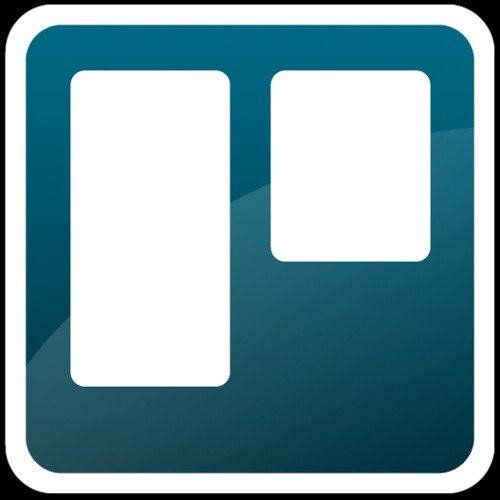
Collaborating Effectively with Trello’s Cards and Labels
Trello’s Cards and Labels feature is a powerful tool that can greatly enhance collaboration within teams. By utilizing this feature effectively, teams can streamline their workflow and ensure that tasks are organized and completed efficiently.
One way to collaborate effectively with Trello’s Cards and Labels is by using labels to categorize tasks. Labels can be customized to represent different categories or priorities, such as “Urgent,” “In Progress,” or “Completed.” By assigning labels to cards, team members can easily identify the status of each task at a glance. This helps to avoid confusion and ensures that everyone is on the same page.
Another useful feature of Trello’s Cards and Labels is the ability to add checklists to cards. Checklists allow team members to break down complex tasks into smaller, manageable subtasks. This not only helps to keep track of progress but also ensures that nothing is overlooked. By checking off items on the checklist, team members can visually see the progress being made, which can be incredibly motivating.
In addition to labels and checklists, Trello’s Cards feature allows for seamless collaboration through comments and attachments. Team members can leave comments on cards to provide updates, ask questions, or offer suggestions. This fosters open communication and encourages collaboration. Attachments can also be added to cards, allowing team members to share relevant files or documents. This eliminates the need for separate email threads or file-sharing platforms, making collaboration more efficient.
In conclusion, by leveraging Trello’s Cards and Labels feature, teams can collaborate effectively and efficiently. Whether it’s using labels to categorize tasks, adding checklists to break down complex tasks, or utilizing comments and attachments for seamless communication, Trello provides a comprehensive platform for successful collaboration. So, start harnessing the power of Trello’s Cards and Labels and watch your team’s productivity soar!
Streamlining Communication with Trello’s Comments and Notifications
Trello’s Comments and Notifications feature is a game-changer when it comes to streamlining communication within teams. With this powerful tool, collaborating on projects has never been easier.
Comments allow team members to have real-time discussions right on the Trello cards. Whether it’s brainstorming ideas, providing feedback, or asking questions, comments keep the conversation organized and easily accessible. Plus, with the ability to mention specific team members using the @ symbol, everyone stays in the loop and no one misses out on important updates.
Notifications take communication efficiency to the next level. Trello sends instant notifications whenever there are new comments, changes, or mentions on cards you’re involved in. No more sifting through endless emails or checking multiple platforms for updates. Stay focused and productive by receiving all the information you need in one centralized location.
In addition to the convenience of comments and notifications, Trello also offers various formatting options to enhance communication clarity. Use bold, italics, and underline to emphasize important points or highlight key information. Create bullet or numbered lists to break down tasks or outline action steps. With these formatting tools, your team can communicate effectively and ensure everyone is on the same page.
Streamline your team’s communication process with Trello’s Comments and Notifications feature. Say goodbye to scattered conversations and missed updates, and hello to seamless collaboration and increased productivity.
Boosting Efficiency with Trello’s Power-Ups and Integrations
Trello’s Power-Ups and Integrations are the secret weapons that can take your productivity to new heights. With a wide range of options at your fingertips, you can customize your Trello boards to suit your unique workflow and boost efficiency like never before.
One of the standout features of Trello’s Power-Ups is the ability to integrate with other popular tools and platforms. Whether you’re a marketing guru, a project manager, or a creative professional, there’s an integration for you. Seamlessly connect Trello with tools like Slack, Google Drive, and Jira to streamline your workflow and eliminate the need for constant switching between applications.
But it doesn’t stop there. Trello’s Power-Ups also offer a plethora of built-in features that can supercharge your productivity. From calendar view and voting capabilities to custom fields and card dependencies, these Power-Ups provide endless possibilities for organizing and managing your tasks. Plus, with the ability to add due dates, labels, and attachments, you can keep all your project-related information in one centralized location.
So why settle for a one-size-fits-all approach when you can tailor Trello to fit your exact needs? With Trello’s Power-Ups and Integrations, you can unlock a world of possibilities and take your productivity to the next level. Say goodbye to scattered tasks and hello to a streamlined workflow that will leave you wondering how you ever managed without it.
Q&A
What is Trello and how can it help with remote work organization?
Trello is a web-based project management tool that allows you to create boards, lists, and cards to organize your tasks and projects. It helps remote workers stay organized by providing a visual and collaborative platform to track progress, assign tasks, and communicate with team members.
How do I get started with Trello for remote work organization?
To get started, create a Trello account and set up a board for your remote work projects. Create lists for different stages of your projects and add cards for specific tasks. You can then assign tasks to team members, set due dates, and track progress easily.
Can I use Trello for team collaboration in remote work?
Absolutely! Trello is designed to facilitate team collaboration. You can invite team members to your board, assign tasks to them, and have discussions within each card. It allows everyone to stay on the same page, even when working remotely.
How can I prioritize tasks in Trello for remote work organization?
In Trello, you can use labels, due dates, and card positioning to prioritize tasks. Assigning labels to cards based on urgency or importance, setting due dates, and moving cards to the appropriate lists can help you stay organized and focused on what needs to be done first.
Can I integrate Trello with other tools for remote work organization?
Yes, Trello offers various integrations with popular tools like Slack, Google Drive, and Jira. These integrations allow you to streamline your workflow and centralize your remote work organization by connecting Trello with other tools you use regularly.
How can I ensure effective communication using Trello for remote work?
To ensure effective communication, use Trello’s comment feature within cards to discuss tasks and projects. You can also mention team members using ‘@’ to notify them of updates or questions. Regularly checking and responding to comments will help keep everyone informed and engaged.
Is Trello suitable for managing multiple remote work projects?
Yes, Trello is highly suitable for managing multiple remote work projects. You can create separate boards for each project and customize them according to your needs. This way, you can easily switch between projects and keep everything organized in one place.
Can I access Trello on different devices for remote work organization?
Absolutely! Trello is available on various platforms, including web browsers, mobile devices, and desktop applications. This allows you to access and update your boards from anywhere, making it convenient for remote work organization on the go.
To Wrap It Up
As we bid adieu to this article, we hope you’ve found the key to unlocking the virtual doors of productivity with Trello. With its intuitive interface and versatile features, this digital wonderland has the power to transform your remote work organization from chaos to harmony.
Remember, Trello is not just a tool, but a companion on your journey towards seamless collaboration. Whether you’re a freelancer, a remote team, or a lone wolf conquering the digital landscape, Trello’s got your back.
So, go forth and conquer the virtual realm with confidence! Let Trello be your guiding light, illuminating the path to efficient task management, streamlined communication, and unparalleled productivity. Embrace the power of boards, lists, and cards, and watch as your remote work organization blossoms into a symphony of success.
But, dear reader, always remember that Trello is merely a vessel for your creativity and ingenuity. It’s up to you to infuse it with your unique style and adapt it to your specific needs. Experiment, explore, and make Trello your own.
As the digital world continues to evolve, Trello will be there, evolving alongside it, ready to support you in your remote work endeavors. So, embrace the possibilities, harness the potential, and let Trello be your trusty companion on this exciting journey.
Now, armed with the knowledge of Trello’s remote work superpowers, go forth and conquer the virtual realm. May your boards be organized, your tasks be completed, and your remote work experience be nothing short of extraordinary.
Farewell, dear reader, and may your Trello adventures be filled with endless productivity and boundless success!
As an affiliate, my content may feature links to products I personally use and recommend. By taking action, like subscribing or making a purchase, you’ll be supporting my work and fueling my taco cravings at the same time. Win-win, right?
Want to read more? Check out our Affiliate Disclosure page.