In a world where remote work has become the new norm, finding the perfect tool to keep teams connected and productive is paramount. Enter Microsoft Teams, a versatile platform that goes beyond mere video conferencing. With its array of features and seamless integration with other Microsoft applications, Teams has revolutionized the way we collaborate from afar. Whether you’re a seasoned remote worker or just dipping your toes into the virtual workspace, this article will guide you through the ins and outs of using Microsoft Teams for remote work. From setting up your workspace to mastering the art of virtual meetings, get ready to unlock the full potential of Teams and take your remote work experience to new heights.
Table of Contents
- Getting Started with Microsoft Teams for Remote Work
- Maximizing Collaboration and Communication with Microsoft Teams
- Efficient Project Management with Microsoft Teams
- Enhancing Productivity with Microsoft Teams’ Features
- Tips and Tricks for Effective Remote Work using Microsoft Teams
- Q&A
- Insights and Conclusions

Getting Started with Microsoft Teams for Remote Work
Microsoft Teams is a powerful collaboration tool that can greatly enhance your remote work experience. Whether you’re new to Teams or just looking to brush up on your skills, this guide will help you get started and make the most out of this versatile platform.
To begin, it’s important to familiarize yourself with the basic features of Teams. Here are a few key functionalities to get you started:
- Chat: Use the chat feature to communicate with your colleagues in real-time. You can send messages, share files, and even have group conversations.
- Meetings: Schedule and join virtual meetings effortlessly. Teams allows you to host audio and video conferences, share your screen, and collaborate on documents simultaneously.
- Channels: Organize your work by creating channels for different projects or teams. Channels provide a dedicated space for discussions, file sharing, and collaboration.
- File Sharing: Easily share and collaborate on documents, presentations, and spreadsheets. Teams integrates seamlessly with other Microsoft applications like Word, Excel, and PowerPoint.
Now that you have a basic understanding of Teams, it’s time to explore its advanced features. Take advantage of features like mentions to get someone’s attention in a chat, notifications to stay updated on important conversations, and apps to integrate other tools and services into your Teams workspace.
Remember, Microsoft Teams is designed to streamline communication and collaboration, making remote work more efficient and enjoyable. So, dive in, explore the various features, and make the most out of this incredible tool!

Maximizing Collaboration and Communication with Microsoft Teams
Microsoft Teams is a powerful tool that can revolutionize the way your team collaborates and communicates. With its wide range of features and integrations, you can maximize productivity and streamline workflows like never before.
One of the key benefits of Microsoft Teams is its ability to bring all your communication channels together in one place. Whether it’s instant messaging, video conferencing, or file sharing, Teams provides a centralized hub for all your team’s communication needs. You can easily create channels for different projects or departments, allowing for focused discussions and efficient collaboration.
In addition to its communication capabilities, Microsoft Teams also offers a plethora of collaboration tools. You can create and edit documents in real-time, making it easy for multiple team members to work on the same project simultaneously. With features like co-authoring and version control, you can ensure that everyone is on the same page and avoid any confusion or duplication of work.
Furthermore, Teams integrates seamlessly with other Microsoft applications such as SharePoint, OneDrive, and Outlook. This means you can access and share files directly from Teams, schedule meetings with Outlook, and even collaborate on documents stored in SharePoint. The possibilities for collaboration are endless, and with Microsoft Teams, you can truly maximize your team’s potential.
In summary, Microsoft Teams is a game-changer when it comes to collaboration and communication. By bringing together various communication channels and offering a wide range of collaboration tools, Teams empowers your team to work more efficiently and effectively. Say goodbye to scattered conversations and disjointed workflows – with Microsoft Teams, you can take your collaboration to the next level.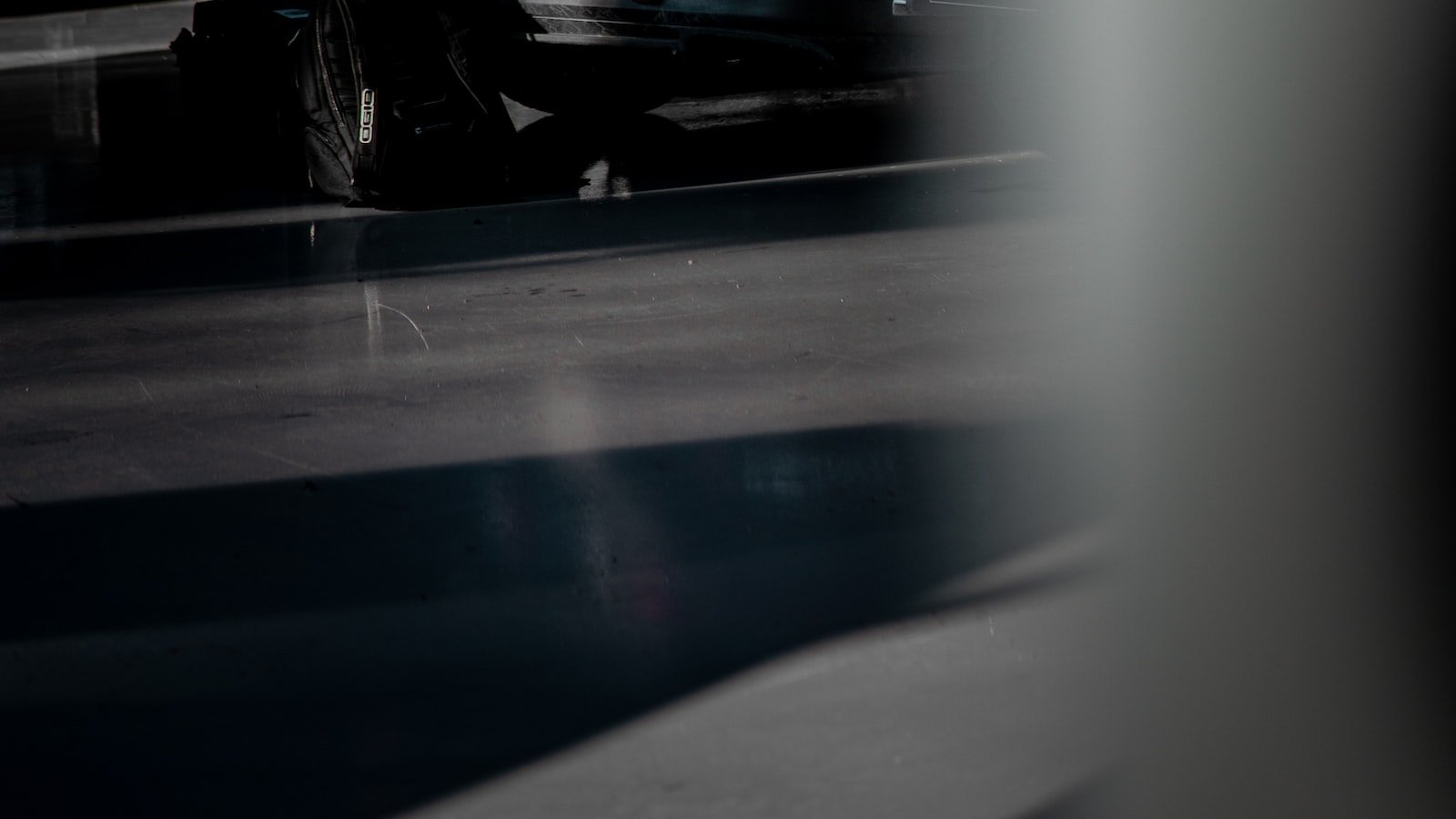
Efficient Project Management with Microsoft Teams
Microsoft Teams is a powerful tool that revolutionizes project management, making it more efficient and seamless than ever before. With its wide range of features and intuitive interface, Teams allows teams to collaborate effortlessly, ensuring that projects are completed on time and within budget.
One of the key advantages of using Microsoft Teams for project management is its ability to centralize communication. Instead of relying on scattered emails or multiple messaging platforms, Teams provides a unified space where team members can chat, share files, and collaborate in real-time. This eliminates the need for constant back-and-forth communication and ensures that everyone is on the same page.
Furthermore, Teams offers a variety of project management tools that streamline workflows and boost productivity. From creating and assigning tasks to setting deadlines and tracking progress, Teams provides a comprehensive platform for managing projects from start to finish. With features like Kanban boards, Gantt charts, and customizable templates, teams can easily visualize their project timelines and allocate resources effectively.
By leveraging the power of Microsoft Teams, project managers can optimize their team’s productivity, enhance communication, and ultimately deliver successful projects. With its seamless integration with other Microsoft applications like SharePoint and OneDrive, Teams provides a comprehensive solution for efficient project management.
Enhancing Productivity with Microsoft Teams’ Features
Microsoft Teams is a powerful collaboration tool that offers a wide range of features to enhance productivity in the workplace. With its intuitive interface and seamless integration with other Microsoft applications, Teams provides a comprehensive solution for teams to communicate, collaborate, and get work done efficiently.
One of the standout features of Microsoft Teams is its chat functionality. Users can easily send instant messages, share files, and even make voice or video calls within the platform. This eliminates the need for constant email exchanges and allows for real-time communication, fostering quicker decision-making and problem-solving.
Teams also offers a variety of collaboration tools that enable teams to work together on projects seamlessly. The ability to create and edit documents in real-time using Microsoft Office apps directly within Teams ensures that everyone is on the same page and can contribute to the project simultaneously. Additionally, the integration with SharePoint allows for easy file sharing and version control, ensuring that team members have access to the most up-to-date information.
Furthermore, Teams provides a centralized hub for team meetings and video conferences. With features like screen sharing, virtual whiteboards, and meeting recordings, Teams enables teams to conduct productive and engaging meetings, regardless of their physical location. The ability to schedule and join meetings directly from Outlook further streamlines the process, eliminating the need for separate meeting platforms.
In conclusion, Microsoft Teams offers a plethora of features that enhance productivity and streamline collaboration within teams. From instant messaging and file sharing to real-time document editing and virtual meetings, Teams provides a comprehensive solution for teams to work together efficiently and effectively. With its user-friendly interface and seamless integration with other Microsoft applications, Teams is a valuable tool for any organization looking to boost productivity and foster collaboration.
Tips and Tricks for Effective Remote Work using Microsoft Teams
When it comes to remote work, Microsoft Teams is a powerful tool that can enhance collaboration and productivity. Here are some tips and tricks to make the most out of this platform:
- Utilize Channels: Create separate channels for different projects or teams to keep conversations organized. This way, you can easily find relevant discussions and files without getting overwhelmed.
- Master Keyboard Shortcuts: Boost your efficiency by learning the keyboard shortcuts for common actions in Teams. From sending messages to starting a video call, these shortcuts can save you valuable time.
- Customize Notifications: Tailor your notification settings to avoid distractions. Mark important channels as favorites and set up alerts for specific keywords or mentions, ensuring you stay informed without being overwhelmed by constant notifications.
- Collaborate with Apps: Take advantage of the wide range of apps and integrations available in Teams. From project management tools to file-sharing platforms, explore and integrate apps that align with your workflow to streamline collaboration.
- Use @mentions: To grab someone’s attention in a conversation, use the @mention feature. This will send them a notification and ensure they don’t miss your message, especially in busy channels.
- Record Meetings: If you can’t attend a meeting, don’t worry! Teams allows you to record meetings, so you can catch up later. This feature is also handy for reference or sharing with team members who couldn’t attend.
By implementing these tips and tricks, you can maximize your productivity and make remote work using Microsoft Teams a seamless experience. Embrace the features and functionalities offered by this platform to collaborate effectively with your team, no matter where you are.
Q&A
How can I set up Microsoft Teams for remote work?
To set up Microsoft Teams for remote work, start by creating a Microsoft Teams account and inviting your team members to join. Then, create channels for different projects or topics, and utilize features like video calls, chat, and file sharing to collaborate effectively.
What are the benefits of using Microsoft Teams for remote work?
Microsoft Teams offers numerous benefits for remote work, including seamless communication through chat and video calls, easy file sharing and collaboration, and integration with other Microsoft Office tools. It also provides a centralized platform for team discussions and updates.
How can I effectively communicate with my team using Microsoft Teams?
To communicate effectively with your team on Microsoft Teams, utilize features like chat for quick conversations, video calls for face-to-face discussions, and channels for organized project-specific discussions. Encourage your team to use @mentions to ensure important messages are seen promptly.
How can I collaborate on documents using Microsoft Teams?
Collaborating on documents in Microsoft Teams is simple. Upload the document to a channel or chat, and team members can simultaneously edit it using the built-in Office Online apps. You can also leave comments and track changes to ensure smooth collaboration.
How can I ensure productivity while working remotely with Microsoft Teams?
To ensure productivity while working remotely with Microsoft Teams, establish clear goals and deadlines, utilize task management features like Planner, and regularly communicate with your team. Set up regular check-ins and encourage open communication to stay on track and address any challenges.
Can I integrate other apps with Microsoft Teams?
Yes, Microsoft Teams allows integration with various apps and services. You can integrate popular tools like Trello, Asana, and Salesforce to streamline your workflow. Explore the Microsoft Teams app store to find and add the apps that best suit your team’s needs.
How can I ensure the security of my remote work on Microsoft Teams?
To ensure the security of your remote work on Microsoft Teams, enable multi-factor authentication, regularly update your passwords, and educate your team about best practices for online security. Additionally, familiarize yourself with Microsoft Teams’ security features and settings to protect your data and privacy.
To Conclude
As we bid adieu to this guide on harnessing the power of Microsoft Teams for remote work, we hope you’ve found it to be a beacon of knowledge in these uncertain times. Remember, in the realm of virtual collaboration, Teams is your trusty sidekick, ready to assist you in conquering the challenges of remote work with finesse.
With its seamless integration of chat, video calls, and file sharing, Teams has proven to be a formidable ally in bridging the physical gaps between colleagues. Whether you’re a seasoned remote worker or just dipping your toes into the world of telecommuting, this versatile platform offers a plethora of features to keep you connected, productive, and engaged.
From the moment you embark on your remote work journey, Teams becomes your digital sanctuary, where you can create channels for different projects, departments, or even casual watercooler chats. The ability to collaborate in real-time, share documents effortlessly, and co-author with colleagues from afar is a testament to the power of technology in fostering teamwork, even when miles apart.
But Teams is not just a tool for work; it’s a gateway to building meaningful connections. With its array of emojis, GIFs, and reactions, you can inject a dose of personality into your virtual interactions, ensuring that the camaraderie and laughter of the office are not lost in the digital realm. So go ahead, express yourself, and let your colleagues know that even in the virtual world, you’re just a click away.
As we conclude this journey, we encourage you to embrace the possibilities that Microsoft Teams offers for remote work. Explore its features, experiment with its functionalities, and adapt it to suit your unique needs. Remember, the power to transform your remote work experience lies at your fingertips.
So, as you embark on your remote work adventure armed with the knowledge gained from this guide, may Microsoft Teams be your steadfast companion, guiding you through the virtual landscape with ease. Embrace the flexibility, embrace the collaboration, and embrace the future of work, for the possibilities are endless when you have Teams by your side.
Farewell, fellow remote workers, and may your virtual endeavors be fruitful, productive, and filled with the joy of seamless collaboration. Until we meet again, happy remote working!
As an affiliate, my content may feature links to products I personally use and recommend. By taking action, like subscribing or making a purchase, you’ll be supporting my work and fueling my taco cravings at the same time. Win-win, right?
Want to read more? Check out our Affiliate Disclosure page.